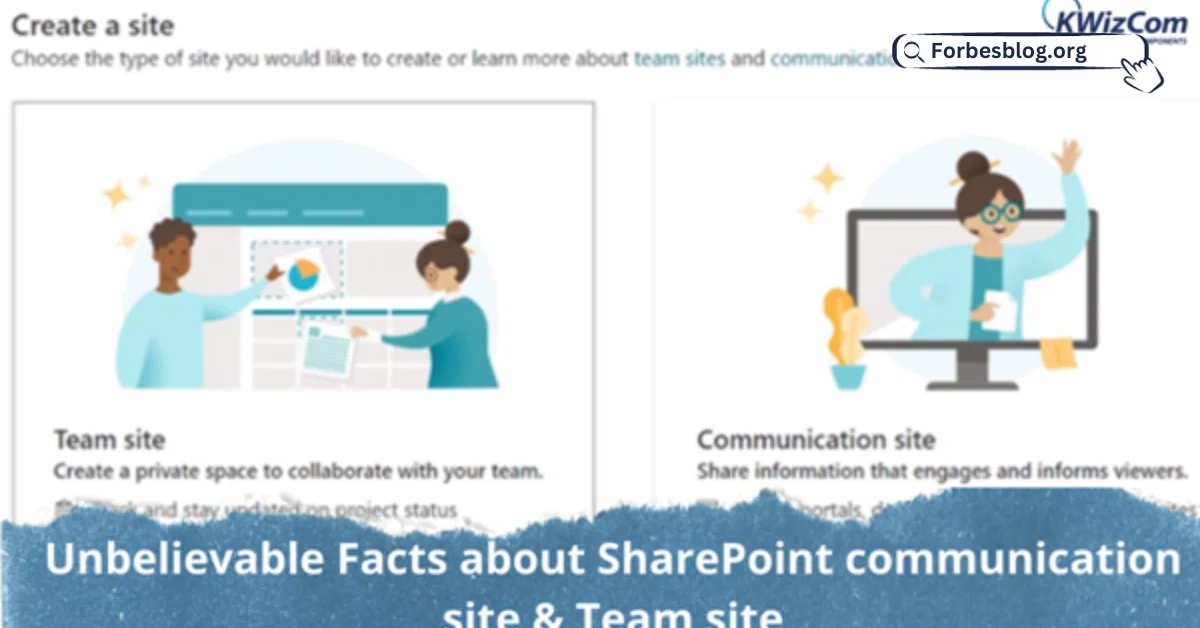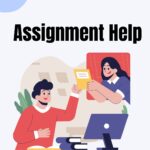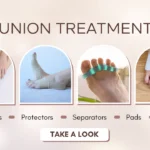Microsoft is always trying to roll out tools that will help smooth the organizations’ workflow. It is common to get confused with the type of site that will be effective for your business. The main difference between various types of SharePoint sites is their functionalities.
We will be focusing on the SharePoint communication site and team site in this context piece. You might get to know some amazing facts about them and make an informed decision for your business growth.
Table of Contents
What are the various types of SharePoint sites?
Communication Site
This provides a one-way information-sharing platform. Users can create a visually appealing site that allows them to share content with the users. The important part is that it is not linked with teams, Outlook, Planner, Group Sites, or Office 365.
The best example is using it for Human Resource Management, where employees get to access the latest policies, request validation, handbook, and more.
Team Site without an Office 365 Group
There are two choices to use this template: the end-user or SharePoint administrators with additional permissions. It is essentially the same site template used for the Office 365 Group site, but it is not connected to Office 365 Group.
Team Site with Office 365 Group
When you want to deal with a department or project SharePoint team site is where collaboration happens. Sometimes the user might want to use Office 365 group site template to get better features. Microsoft enhances the user experience by providing access to Teams, Planner, Outlook, etc.
Classic Site
This is another type of site that helps build a classic spot from the SharePoint admin centre. This is developed using the ASP.NET platform. Here, when a user clicks on something, the entire page is sent to the server, and then the response is sent using HTML. This might be slow loading and hinder with user experience.
What are the unique facts about SharePoint Communication Site and Team site?
Let us understand the difference between the team site and the communication site:
1. What is your aim with the site?
- Team Site: It is specifically for a group of people to collaborate and work together.
- Communication Site: It is for a few people to create information that needs to be broadcasted to a wider audience.
2. Editor
- Team Site: There are many editors
- Communication Site: It has limited editors
3. Readers
- Team Site: Selected audience from the team
- Communication Site: This could be a huge number
4. Impacts
- Team Site: It will create Office 365 Group, OneNote, Mailbox, Calendar, and Planner Task area
- Communication Site: It contains only the communication site
5. Multilingual
- Team Site: No
- Communication Site: Yes
6. Security
- Team Site: Microsoft 365 Groups
- Communication Site: SharePoint Groups
How to set the team site in SharePoint?
- Redirect to SharePoint Site
- At the top, click on + Create Site and choose the team site option. It will launch the site creating wizard, where you will input the information to build the team site.
- If the option is available, choose the design you want
- Give a name to your team site
- Add some text in the Site Description and describe the purpose of the site
- Go to the Privacy Settings section and select Public or Private to control the access
- Redirect to the Site Classification and choose the site classification
- Choose a language for your site
- Add names or email addresses of the users that should be capable of managing the site in the Add Additional Owners box
- In the Add Members box, add the name of everyone you want to be a member of the site
- Click on Finish
How to create a SharePoint Communication Site?
- Go to the SharePoint Dashboard
- Click on Create Site
- Choose Communication Site
- Select a template of your site
- Give a name. It will assign a URL automatically and advise if your URL is taken or not.
- Then add a description of the site
- Choose a Language and click on Finish
- Now you can edit the page, adjust the layout, web parts, and content as required
- Ensure to add users under Permissions to make your content visible to them.
What are the advantages of using the SharePoint communication site?
1. Anyone is capable of creating a communication site
Users do not need technical knowledge or know-how to manipulate code to build a site and broadcast information. It has an easy drag-and-drop function in the layout to create engaging content.
2. Easily Set Accessibility
SharePoint communication site provides quick and easy permission settings to ensure a selected few get the control to edit and invite others to Read access. Once created, it is only visible to the creator, and you can have individuals or groups as readers,
3. Integrated with Office 365
SharePoint is a well-established tool that helps access new applications and features of Office 365. This will save you time in the document management process and share information hassle-free.
4. The simple method to collaborate
It ensures simple and effective communications within an organization. The unique collection of features helps build a positive culture that securely shares information through multiple media.
5. Mobile Responsive
Communication sites are designed and developed as a mobile-first approach. The users will view it beautifully on their mobile devices without any issue.
What are the advantages of using the SharePoint Team Site?
1. Creating a site in seconds
You get the freedom to create a connected group within seconds. With Office 365, you get a group with a shared inbox, calendar, OneNote notebook, planner, pages, lists, libraries, and a default place to store files.
2. Supports External Sharing
Organizations can use SharePoint Team Sites to share documents or collaborate with the vendors, customers, or clients that are externally involved. This makes it easier to access, download, and share data from anywhere and at any time.
3. Better Productivity
Working together as a team increases productivity. The Team site ensures smooth conversations, chats, shared files, online meetings, tasks, and more under a single roof.
Endnote!
We hope you will have moved your decision one step toward a SharePoint Communication Site or Endnote
It depends on your business requirements; each has its unique functionalities that make them stand out.